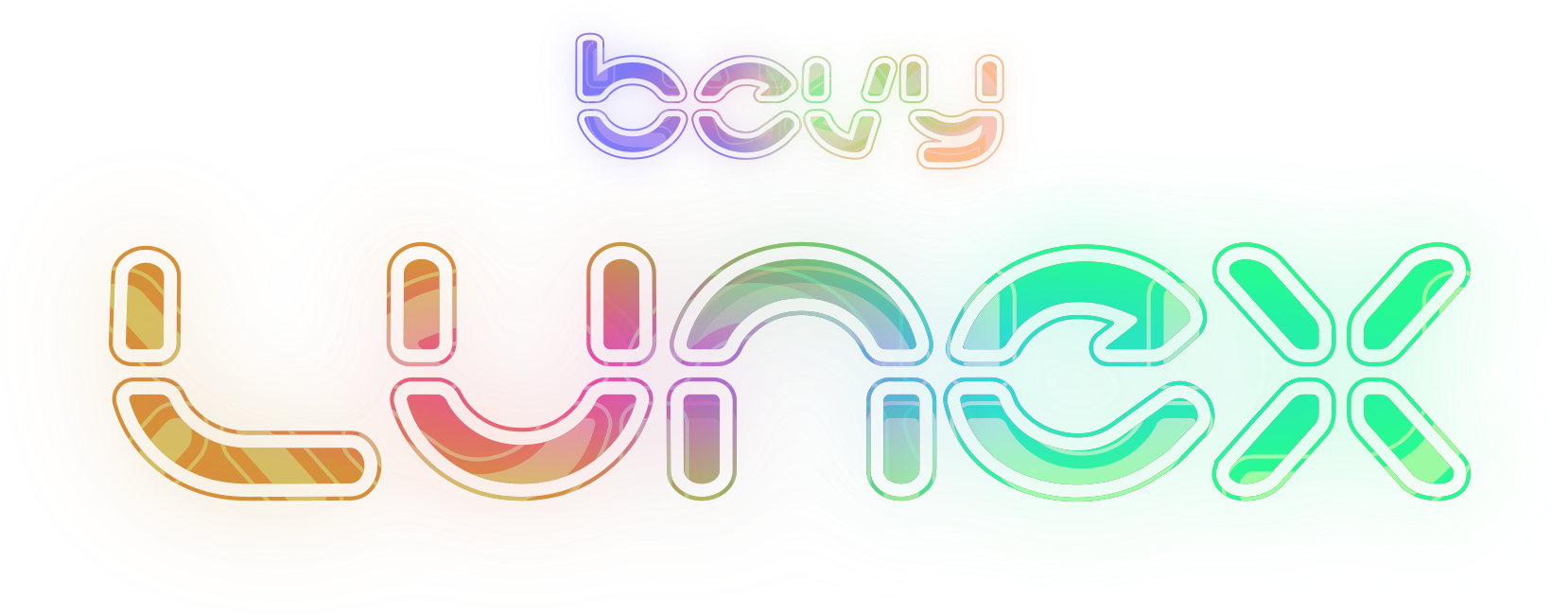
Blazingly fast retained layout engine for Bevy entities, built around vanilla Bevy ECS. It gives you the ability to make your own custom UI using regular ECS like every other part of your app.
important
This book is made for version ^0.4 of Bevy_Lunex
note
This crate is being maintained by a university student. Don't expect updates during the semester.
warning
This crate is opinionated and thus you must decide if it is a good fit for what you want to achieve.
This is mainly because Lunex provides you with only capability to position entities, leaving everything else in your hands. The current version also lacks any kind of flexbox-like layout.
Good fit 👍
- Worldspace 3D UI
- Spritebased 2D UI
- Custom rendering hook
- Very customizable
- Low-level interactivity
Not so good 👎
- Development speed & iteration
- Using prebuilt input components
- Making desktop application UI
Installation & Setup
Adding Bevy_Lunex to your project is straightforward, just like any other Rust crate.
Add the following to your Cargo.toml:
[dependencies]
bevy_lunex = { version = "*" }
Alternatively, you can use the latest bleeding edge version from the Git repository:
[dependencies]
bevy_lunex = { git = "https://github.com/bytestring-net/bevy_lunex" }
Project Setup
You have to add the UiLunexPlugins to your application.
fn main() -> AppExit {
App::new()
// Add necessary plugins
.add_plugins((DefaultPlugins, UiLunexPlugins))
.run()
}Next you have to spawn your camera. Your main camera must have the UiSourceCamera::<N> component, with N being a constant from 0..3 range.
note
The purpose of this is that if you are creating a splitscreen game, you can have up to 4 cameras. This component tells the UI which camera's viewport size to use as the root node size.
tip
If you need more indexes, you can add UiLunexIndexPlugin::<N> for said index manually.
fn spawn_camera(mut commands: Commands) {
// Spawn the camera
commands.spawn((
// This camera will become the source for all UI paired to index 0.
Camera2d, UiSourceCamera::<0>,
// Ui nodes start at 0 and move + on the Z axis with each depth layer.
// This will ensure you will see up to 1000 nested children.
Transform::from_translation(Vec3::Z * 1000.0),
// Explained in # Chapters/Debug-Tooling section of the book
RenderLayers::from_layers(&[0, 1]),
));
}Debug Tooling
Sometimes it is hard to know why your UI is behaving unexpectedly. To help you with debugging, Lunex offers additional tooling that should make your life a little bit easier.
To enable it, you have to add UiLunexDebugPlugin::<R_2D, R_3D> to your application.
The generics are constants used for RenderLayers inside the debug plugin.
R_2D: Specifies which render layer should 2D gizmos use.R_3D: Specifies which render layer should 3D gizmos use.
If you don't use RenderLayers for any other purpose, then you can add the plugin with these values:
UiLunexDebugPlugin::<1, 2>This also means that you have to add a properly configured RenderLayers component to your cameras
if you want to see these outlines.
-
For
Camera2d:RenderLayers::from_layers(&[0, 1]) -
For
Camera3d:RenderLayers::from_layers(&[0, 2])
This will draw gizmo outlines around all UI nodes, allowing you to see their positions and sizes.
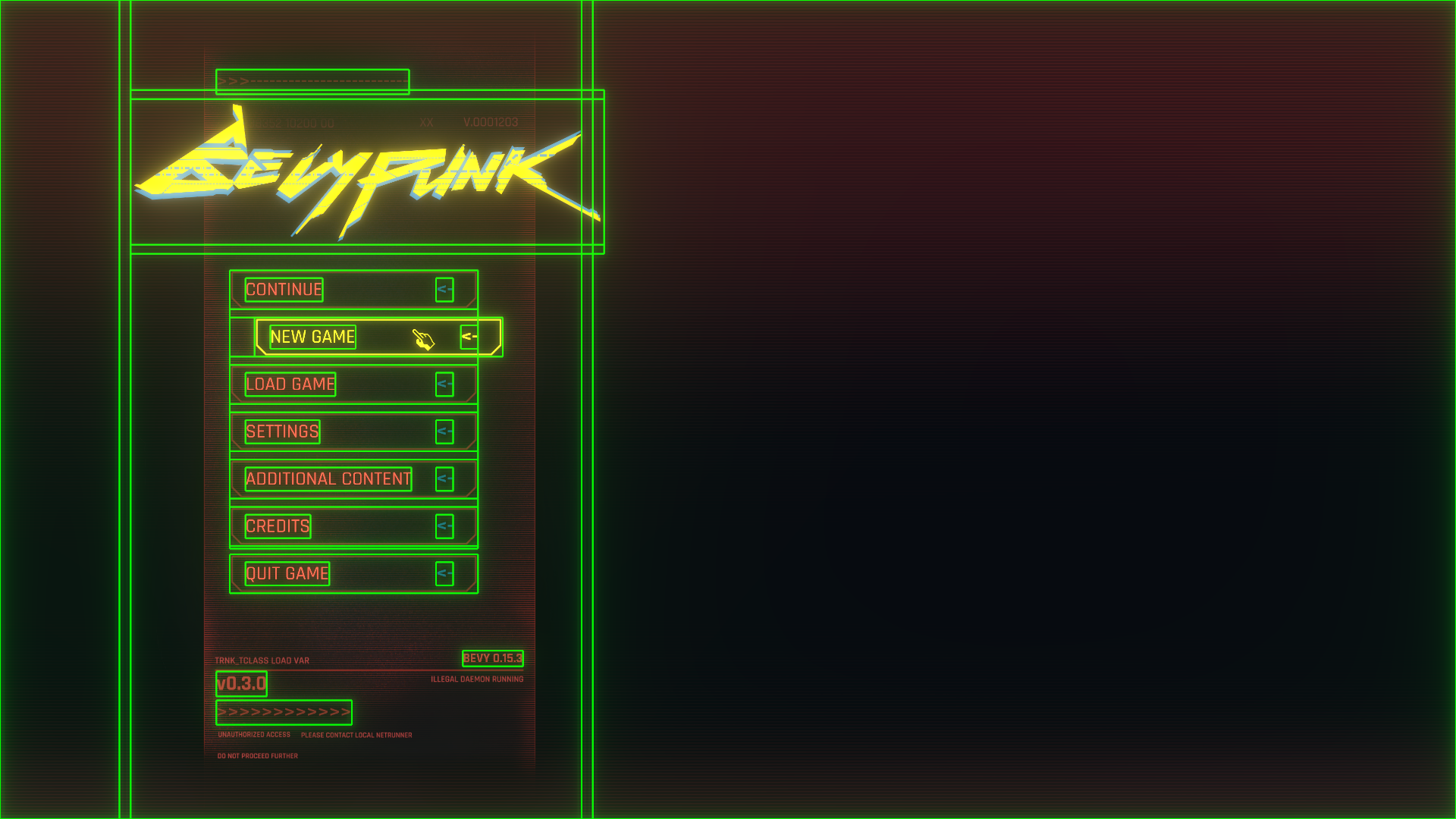
Additionally, it will print the layouts to the terminal whenever a change is detected.
▶ 11v1 ⇒ [w: 1920, h: 1080]
├─ Background ⇒ [w: 1920, h: 1080, d: 1] ➜ Solid
└─ 13v1 ⇒ [w: 595, h: 1080, d: 1] ➜ Solid
┆ ├─ Panel ⇒ [w: 624, h: 1134, d: 2] ➜ Window
┆ ├─ 15v1 ⇒ [w: 624, h: 216, d: 2] ➜ Window
┆ │ └─ Logo ⇒ [w: 624, h: 192, d: 3] ➜ Solid
┆ └─ 17v1 ⇒ [w: 327, h: 367, d: 2] ➜ Window
┆ ┆ ├─ New Game ⇒ [w: 327, h: 51, d: 3] ➜ Window
┆ ┆ │ └─ 23v1 ⇒ [w: 327, h: 51, d: 4] ➜ Window
┆ ┆ │ ┆ ├─ 24v1 ⇒ [w: 113, h: 31, d: 5] ➜ Window
┆ ┆ │ ┆ └─ 25v1 ⇒ [w: 22, h: 31, d: 5] ➜ Window
┆ ┆ ├─ Settings ⇒ [w: 327, h: 51, d: 3] ➜ Window
┆ ┆ │ └─ 31v1 ⇒ [w: 327, h: 51, d: 4] ➜ Window
┆ ┆ │ ┆ ├─ 32v1 ⇒ [w: 98, h: 31, d: 5] ➜ Window
┆ ┆ │ ┆ └─ 33v1 ⇒ [w: 22, h: 31, d: 5] ➜ Window
┆ ┆ └─ Quit Game ⇒ [w: 327, h: 51, d: 3] ➜ Window
┆ ┆ ┆ └─ 43v1 ⇒ [w: 327, h: 51, d: 4] ➜ Window
┆ ┆ ┆ ┆ ├─ 44v1 ⇒ [w: 111, h: 31, d: 5] ➜ Window
┆ ┆ ┆ ┆ └─ 45v1 ⇒ [w: 22, h: 31, d: 5] ➜ WindowQuick start
Now that we have everything setup, let's create some quick UI.
First, spawn a UiLayoutRoot. This is where our UI will start. You can specify the size of the UI viewport with Dimension component, but for 2D we don't want that. Instead we add UiFetchFromCamera::<N> with N being the index of our camera's UiSourceCamera::<N> component.
This will ensure that the Camera -> Dimension -> UiLayout pipeline will always be up to date.
// Create UI
commands.spawn((
// Initialize the UI root for 2D
UiLayoutRoot::new_2d(),
// Make the UI synchronized with camera viewport size
UiFetchFromCamera::<0>,
)).with_children(|ui| {
// ... Here we will spawn our UI
});And now inside the with_children closure we will spawn a red rectange node.
This rectangle will be position exactly in the middle of our screen and
with width 200px and height 50px.
ui.spawn((
// You can name the entity
Name::new("My Rectangle"),
// Specify the position and size of the button
UiLayout::window()
.anchor(Anchor::Center) // Put the origin at the center
.pos(Rl((50.0, 50.0))) // Set the position to 50%
.size((200.0, 50.0)) // Set the size to [200.0, 50.0]
.pack(),
// Color the sprite with red color
UiColor::from(Color::srgb(1.0, 0.0, 0.0)),
// Attach sprite to the node
Sprite::from_image(asset_server.load("images/button.png")),
// When hovered, it will request the cursor icon to be changed
OnHoverSetCursor::new(SystemCursorIcon::Pointer),
// Interactivity is done through observers, you can query anything here
)).observe(|_: Trigger<Pointer<Click>>, mut exit: EventWriter<AppExit>| {
// Close the app on click
exit.send(AppExit::Success);
});And thats it! You can of course do much more with the crate. Continue reading to learn on how to spawn text nodes, enable animations and much more!
Base Units
Lunex features 9 different UI units, which are used as arguments for UiValue<T>. The T is expected to be f32, Vec2, Vec3 or Vec4. They are used in layout functions where impl Into<UiValue<T>> is specified as argument.
Ab- Stands for absolute, usuallyAb(1)= 1pxRl- Stands for relative, it meansRl(1.0)== 1%Rw- Stands for relative width, it meansRw(1.0)== 1%w, but when used in height field, it will use width as sourceRh- Stands for relative height, it meansRh(1.0)== 1%h, but when used in width field, it will use height as sourceEm- Stands for size of symbol M, it meansEm(1.0)== 1em, so size 16px if font size is 16pxVp- Stands for viewport, it meansVp(1.0)== 1v% of theUiTreeoriginal sizeVw- Stands for viewport width, it meansVw(1.0)== 1v%w of theUiTreeoriginal size, but when used in height field, it will use width as sourceVh- Stands for viewport height, it meansVh(1.0)== 1v%h of theUiTreeoriginal size, but when used in width field, it will use height as source
Basic Operations
All unit types implement basic mathematical operations:
let a: Ab<f32> = Ab(4.0) + Ab(6.0); // -> 10px
let b: Ab<f32> = Ab(4.0) * 2.0; // -> 8pxYou can also combine different unit types:
let a: UiValue<f32> = Ab(4.0) + Rl(6.0); // -> 4px + 6%If a unit is unspecified, the f32 value is considered to be in Ab unit:
let a: Ab<f32> = 5.0.into(); // -> 5pxVector Definitions
You can easily define vectors using these units:
let a: UiValue<Vec2> = Ab(10.0).into(); // -> [10px, 10px]
let b: UiValue<Vec2> = Ab((10.0, 15.0)).into(); // -> [10px, 15px]
let c: UiValue<Vec2> = (Ab(10.0), Rl(5.0)).into(); // -> [10px, 5%]Works for larger vectors like Vec3 and Vec4 the same.
tip
If you put them as arguments to impl Into<UiValue<T>>, you don't have to call .into().
Interactivity
Interactivity is done through observers. Let's recap on what observers are:
Observers are a type of a one-shot system, that is run when specific event is triggered on specific entity.
We define these observers, which take Trigger<E: Event> that specify for which event it listens. Then we attach it
to a spawned entity (local observer).
We can listen to ANY event we want, even our own custom events. But in practise, the Pointer<T> events are the most common.
These events are related to bevy_picking, which are fired when for example a mouse cursor clicks when pointing at the entity.
Pointer<Click>Pointer<Over>Pointer<Out>
These events also have metadata that you can access through the Trigger component, like for example which mouse button was pressed.
Example
ui.spawn((
Name::new("Exit Button"),
UiLayout::window()
.anchor(Anchor::Center)
.pos(Rl((50.0, 50.0)))
.size((200.0, 50.0))
.pack(),
Sprite::from_image(asset_server.load("images/button.png")),
// Interactivity is done through observers, you can query anything here
)).observe(|_: Trigger<Pointer<Click>>, mut exit: EventWriter<AppExit>| {
// Close the app on click
exit.send(AppExit::Success);
});Layouts 2D
There are multiple layouts that you can utilize to achieve the structure you are aiming for.
Boundary
Defined by point1 and point2, it is not influenced by UI flow and is absolutely positioned.
- pos1 - Position of the top-left corner
- pos2 - Position of the bottom-right corner
This will make a node start at 20% and end at 80% on both axis from the parent node.
UiLayout::boundary()
.pos1(Rl(20.0))
.pos2(Rl(80.0))
.pack()Window
Defined by position and size, it is not influenced by UI flow and is absolutely positioned.
- pos - Position of the node
- anchor - The origin point relative to the rest of the node
- size - Size of the node
This will make a node centered at x: 53%, y: 15% and with size width: 60% and height: 65%.
UiLayout::window()
.pos(Rl((53.0, 15.0)))
.anchor(Anchor::Center)
.size(Rl((60.0, 65.0)))
.pack()Solid
Defined by size only, it will scale to fit the parenting node. It is not influenced by UI flow.
- size - Aspect ratio, it doesn't matter if it is
(10, 10)or(100, 100) - align_x - Horizontal alignment,
-1.0 to 1.0with0.0as default - align_y - Vertical alignment,
-1.0 to 1.0with0.0as default - scaling - If the container should
fitinside parent orfillthe parent
tip
This layout is ideal for images, because it preserves aspect ratio under all costs.
Here we will set aspect ratio to the size of our imaginary texture (881.0, 1600.0) in pixels.
Then we can align it horizontally.
UiLayout::solid()
.size((881.0, 1600.0))
.align_x(-0.74)
.pack(),Text 2D
Text rendering is done by using the Bevy's built-in Text2d component in conjunction with the Window ui layout.
UiLayout- Specifies position and anchor only, size is ignored.UiTextSize- Specifies the height of the text in proportion to parent node.Text2d- Everything else works the same as normal Bevy 2D text rendering.
Example
ui.spawn((
// Position the text using the window layout's position and anchor
UiLayout::window().pos((Rh(40.0), Rl(50.0))).anchor(Anchor::CenterLeft).pack(),
// This controls the height of the text, so 60% of the parent's node height
UiTextSize::from(Rh(60.0)),
// You can attach text like this
Text2d::new("Button"),
// Font size now works as "text resolution"
TextFont {
font: asset_server.load("fonts/Rajdhani.ttf"),
font_size: 64.0,
..Default::default()
},
));warning
Text2d component can ONLY be rendered with Camera2d. 3D text is a separate matter.
How does it work?
When you spawn a Text2d, Lunex will wait until Bevy computes the text bounds (glyph size, font size, etc.).
After Bevy is done with the text, Lunex will take these values and put them inside UiLayout::boundary::size property
scaled together with UiTextSize. After the Ui layout is computed for the given frame, it will scale the Transform
so that the text fits into the node bounds.
Text 3D
Text rendering in 3D is done through bevy_rich_text3d crate which Bevy_Lunex re-exports. This is also gated
behind a text3d feature if you have disabled default features.
Similar to 2D text, we use Text3d component in conjunction with the Window ui layout.
UiLayout- Specifies position and anchor only, size is ignored.UiTextSize- Specifies the height of the text in proportion to parent node.Text3d- Specifies the actual text.
important
Text3d requires some necessary setup. You have to add these 2 components with some "default" values for it to work.
MeshMaterial3d- Required material to work. Recommended:StandardMaterial { base_color_texture: Some(TextAtlas::DEFAULT_IMAGE), alpha_mode: AlphaMode::Blend, unlit: true, ..Default::default() }Mesh3d- Required empty defaultMesh3d::default()component to work.
Example
ui.spawn((
Name::new("Panel"),
// Set the layout of this mesh
UiLayout::window().pos(Rl(50.0)).anchor(Anchor::Center).pack(),
// This controls the height of the text, so 10% of the parent's node height
UiTextSize::from(Rh(10.0)),
// Set the text value
Text3d::new("Hello 3D UI!"),
// Style the 3D text
Text3dStyling {
size: 64.0,
color: Srgba::new(1., 1., 1., 1.),
align: TextAlign::Center,
font: Arc::from("Rajdhani"),
weight: Weight::BOLD,
..Default::default()
},
// Provide a material to this mesh
MeshMaterial3d(materials.add(
StandardMaterial {
base_color_texture: Some(TextAtlas::DEFAULT_IMAGE),
alpha_mode: AlphaMode::Blend,
unlit: true,
..Default::default()
}
)),
// Requires an empty mesh
Mesh3d::default(),
));warning
Text3d component can ONLY be rendered with Camera3d. 2D text is a separate matter.
note
bevy_rich_text3d works a bit differently than bevy_text. When styling a text, you don't provide a font handle.
Instead, the font must be loaded into a fontdb through a resource and then you can reference it by using the font name.
.insert_resource(LoadFonts {
font_directories: vec!["assets/fonts".to_owned()],
..Default::default()
})Contributors
This documentation is maintained by
Help
For issues related to the library, please create a ticket on GitHub.
If you need help, you can reach out to me on the Bevy Discord, where you can use the Bevy Lunex thread.
note
For specific questions, feel free to send me a direct message on Discord: @idedary.
Just make sure you are in the Bevy discord or otherwise I will ignore you.